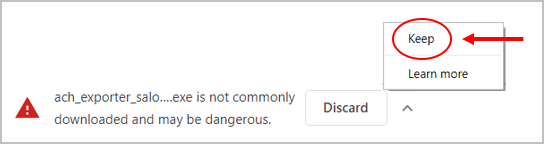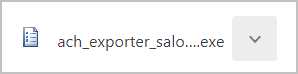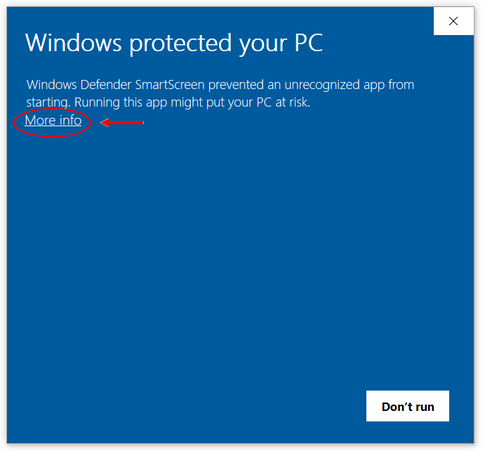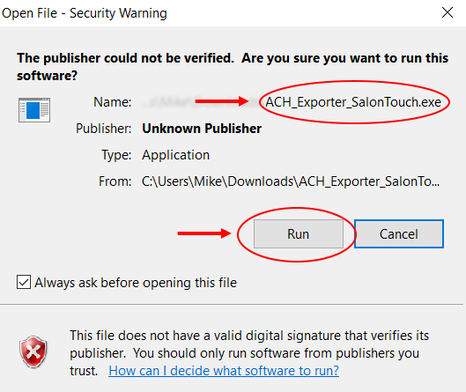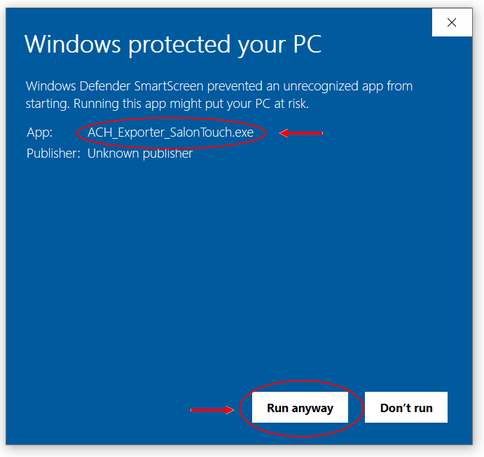Email Support
Worldpay ACH Exporter Program
Download Instructions for the Worldpay ACH Exporter Program
Please note that we recommend downloading and running this program on the computer in which SalonTouch is installed and operational.
We recommend using Chrome to download this program and for all your internet browsing. If you download this program using another browser, the screens that appear may be different from the ones shown here.
We recommend using Chrome to download this program and for all your internet browsing. If you download this program using another browser, the screens that appear may be different from the ones shown here.
1. Click on the file name below to start the download for the SalonTouch service you are using. You should have received an from us indicating which color you should download. Emails were sent out to the email we have on file for your account. If you are unsure what SalonTouch service you are using, please email us by clicking here or just download a file. If you download and run the incorrect the file, you will receive an error. If this happens, simply download and run the other file.
| |||||||
| |||||||
2. Once you click on the file it will begin to download. This should only take about 15 seconds to download depending on your network speed.
3. After the download, you will most likely see the following message. Click the Up arrow.
4. Then click Keep. This will officially complete the download of the program.
5. After clicking Keep, the file should look like the one below. The red triangle to the left of the file name should be replaced with what looks like a piece of paper.
6. The program is now ready run. We recommend moving or copying this file to your desktop so it can be easily found when you are ready to run it.
7. Click here to watch a video on how to use this program.
7. Click here to watch a video on how to use this program.
How do I copy or move this file to my desktop?
If you are not sure how to copy or move this file to your desktop, follow these quick steps.
1. Click the Up arrow located to the right of the file.
2. Click Show in Folder.
3. Right-click on the file ach_exporter_salontouch.exe
4. Click Cut or Copy
5. Go to your Desktop and Right-click on an open area of your Desktop and click Paste. You should now see the ach_exporter_salontouch.exe on your Desktop.
1. Click the Up arrow located to the right of the file.
2. Click Show in Folder.
3. Right-click on the file ach_exporter_salontouch.exe
4. Click Cut or Copy
5. Go to your Desktop and Right-click on an open area of your Desktop and click Paste. You should now see the ach_exporter_salontouch.exe on your Desktop.
What are the screens that display when I start the program?
Windows has built-in security features which require permission before a program can run. Below are two samples of what the screens may look like. Screen A and Screen B.
Also, depending on how your Windows operating system and User Account Control settings are configured, you may see a different screen from the ones shown below. As long you see the App or Program Name is ACH_Exporter_Salontouch.exe then choose to run the program.
Also, depending on how your Windows operating system and User Account Control settings are configured, you may see a different screen from the ones shown below. As long you see the App or Program Name is ACH_Exporter_Salontouch.exe then choose to run the program.
Screen A1. Click More info.
|
Screen B1. Verify the Name is ACH_Exporter_Salontouch.exe
2. Click Run. This will start the program. Click here to watch the video on how to use the program. |
|
2. Verify the App is ACH_Exporter_Salontouch.exe
3. Click Run anyway. This will start the program. Click here to watch the video on how to use the program. |